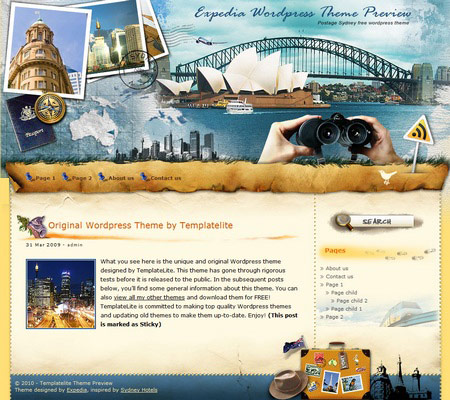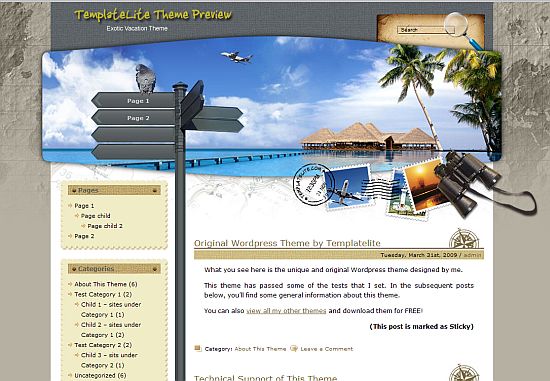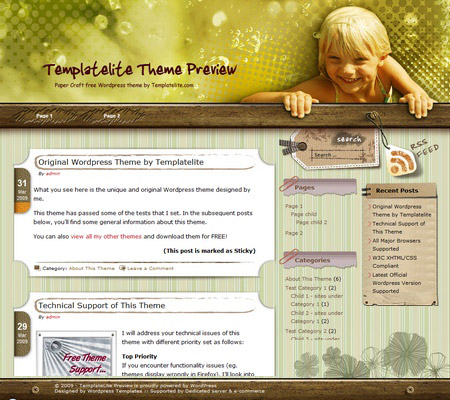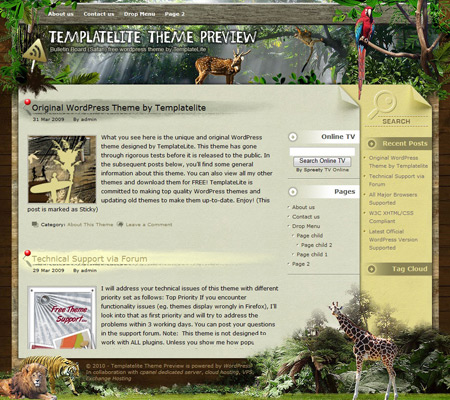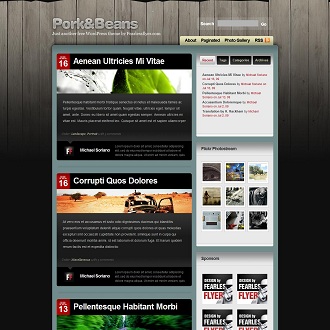So here we go:
1. Type regedit in RUN dialog box and press Enter. Now goto:
HKEY_LOCAL_MACHINE\SOFTWARE\Microsoft\Windows\CurrentVersion
Under this key, look for a key
OEMInformation. If it doesn't exist, create it.
2. Now select
OEMInformation key and in right-side pane, create following
String values and set their values as shown below:
Logo -
path_of_OEMlogo.bmp_fileManufacturer -
Any_desired_nameModel -
Any_desired_nameSupportHours -
Any_desired_time_amount_like_24x7SupportPhone -
Any_desired_phone_numberSupportURL -
Any_desired_URLNOTE: OEMlogo.bmp file should be
96x96 in size and can be placed at any location.
3. Now open
System Properties by right-clicking on
My Computer icon on desktop and select
Properties, you'll see your desired entries in "
System" section and another section will also be created with the same name as you entered in
Manufacturer String value. The
OEMlogo.bmp file will be shown in right-side of "
System" section.
NOTE: Windows 98, Me, 2000, XP or Server 2003 users, visit
this tutorial.