But what to do if we neither created a System restore point nor took a backup of the file? In such condition, we have no other option left except repairing or reinstalling Windows or we can copy the same file from another system and paste it in our system.
Don't worry! Today we are going to share a small and easy to use trick which can help you in extracting any system file from Windows setup disc or ISO image file so that you can easily restore the original system file in Windows.
This trick will also help customization lovers who always want to grab system files from a new Windows OS to extract new resources from it without installing the OS in their system.
The one and only tool which we use in this tutorial is 7-Zip which is an awesome and absolutely free file archive software. So first download it using following link:
Download 7-Zip
For your convenience, we have divided the tutorial in 2 parts:
- Extracting system files from Windows XP and Windows Server 2003 setup
- Extracting system files from Windows Vista, 7, 8, Windows Server 2003 and 2008 setup
Extracting a system file from Windows XP and Windows Server 2003 is very simple and easy. All system files in XP and Server 2003 setup are stored in "I386" folder present in the setup and all files are stored in compressed format. For example, Explorer.exe file will be present as Explorer.ex_, Shell32.dll file will be present as Shell32.dl_ and so on.Extracting System Files from Windows XP and Server 2003 Setup
You just need to right-click on the file which you want to copy or extract, go to 7-Zip context menu and click on "Extract Here" option.

That's it. It'll immediately extract the original system file which you can use anywhere you want.
Extracting a system file from Windows Vista, Windows 7, Windows 8, Server 2003 and Server 2008 setup is a bit tricky because the setup ISO of these Windows OS uses a new file format .WIM to store all system files in it. Normally this file format is not recognized by many popular file archiving utilities but 7-Zip can recognize it without any problem.Extracting System Files from Windows Vista, Server 2008, 7 or Windows 8 Setup
Many people mount Windows setup ISO to extract the files but if you use 7-Zip, you'll not need to mount it. You can directly extract any desired system file using following simple steps:
1. If you have Windows setup disc, insert it in the drive or if you already have Windows setup copied in your hard disk, go to that folder.
2. Now go to "Sources" folder and look for a file "install.wim". That's the file which contains all system files. Once you find the file, right-click on it and select "7-Zip -> Open archive" option. It'll open the file in 7-Zip.
Now jump to Step 3.
NOTE: For people who have copied Windows setup ISO directly in their hard disk, right-click on it and select "7-Zip -> Open archive" option.

Now go to "Sources" folder and look for a file "install.wim". Once you find the file, right-click on it and select "Open" option.

3. Once you open "install.wim" in 7-Zip, you'll see a few folders having numbers in their names like 1, 2, 3, 4 and 5 as shown in following screenshot:

Actually each number is associated with a different edition of Windows. These numbered folder may vary for different setup ISO.
Now you just need to find the correct folder which corresponds to the correct Windows edition installed in your system. To find out the correct edition, you can extract [1].xml file present in the archive and open it. This file contains information about all these numbered folders.
Look for a line <IMAGE INDEX="1"> in the [1].xml file. It should be 4th line in the file. After a few lines under it, you'll see <EDITIONID>, <NAME>, <DESCRIPTION>, <DISPLAYNAME> and <DISPLAYDESCRIPTION> tags. These tags will give you an idea which number corresponds to which edition of Windows.

The number of occurrence of <IMAGE INDEX="#"> tag in xml file will be equal to number of folders present in "install.wim" file.
If the first occurrence of <IMAGE INDEX="#"> tag doesn't match with your installed edition of Windows, go to next occurrence until you find the correct edition and its index.
Once you find out the correct edition and its index number, open that numbered folder within 7-Zip and you'll see all files and folders which you normally see in C: drive after installing Windows as shown in following screenshot:

That's it. Now you can browser through folders and copy/extract the desired file.
Feel free to post your feedback about this tutorial in your comment. Do you already use 7-Zip to extract system files or was it new for you? If you know any other interesting method, please share it in your comment...










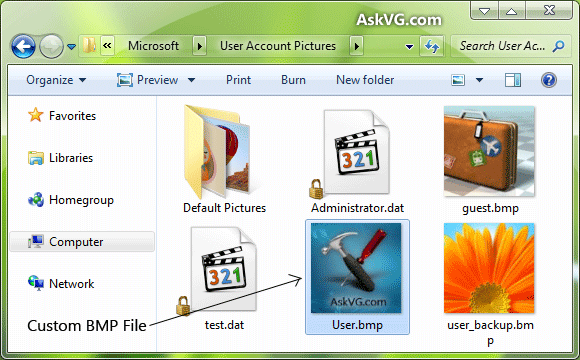

![[Direct Download Links] Download Genuine Windows Vista RTM with SP1 Setup Files (32-bit and 64-bit)](https://4.bp.blogspot.com/-O3EpVMWcoKw/WxY6-6I4--I/AAAAAAAAB2s/KzC0FqUQtkMdw7VzT6oOR_8vbZO6EJc-ACK4BGAYYCw/w680/nth.png)

